iPhone 15 Pro Action Button Shortcut for Commuting
🗓️ • ⏱️ 3 min read
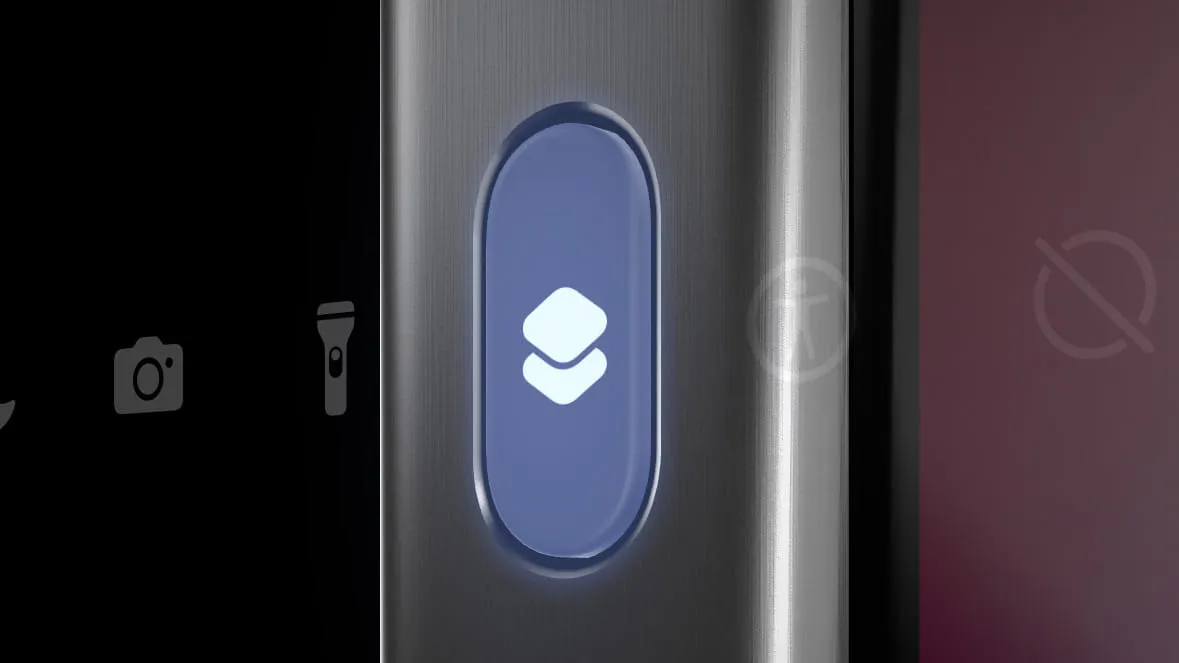
🗓️ • ⏱️ 3 min read
I recently got the new iPhone 15 Pro. I’ve been looking for interesting ways to use the new action button on the side of the phone. Up until today, I had it set to open the camera. It’s useful but feels like wasted potential.
I also recently started commuting to/from work again on a somewhat regular but not predictable basis.
I spend most of my commute sitting on the trains of the Long Island Railroad. In recent years, the LIRR has adopted digital tickets via the MTA TrainTime app. This is a vast improvement over dealing with and waiting in line at physical ticket machines at train stations. The big difference I’ve noticed between physical and digital tickets is that a physical ticket can be kept visible while riding when the conductors come around to check. With the digital ticket, since I usually use my phone during the commute, I fumble and swipe through my open apps to find TrainTime before the conductor gets to me.
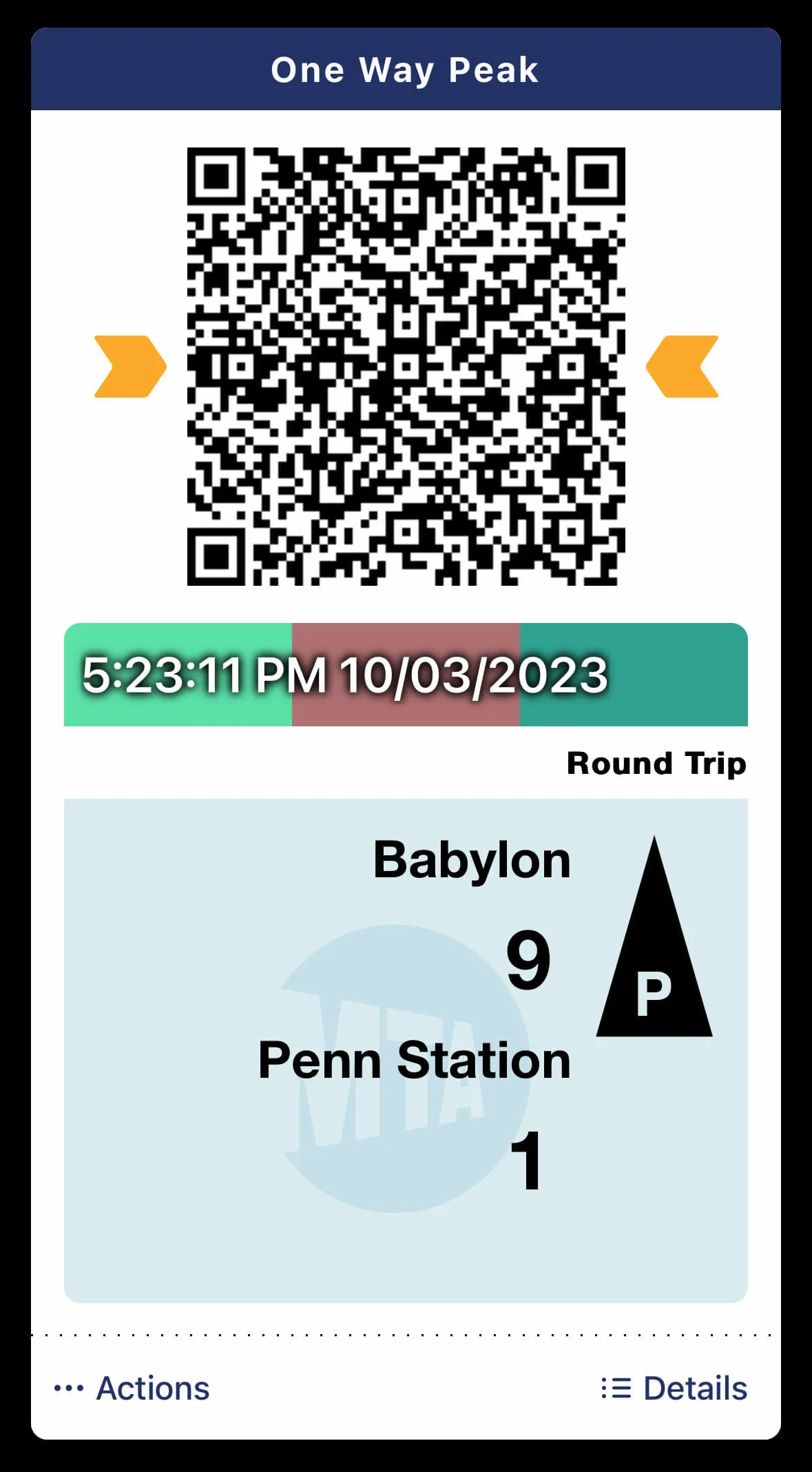
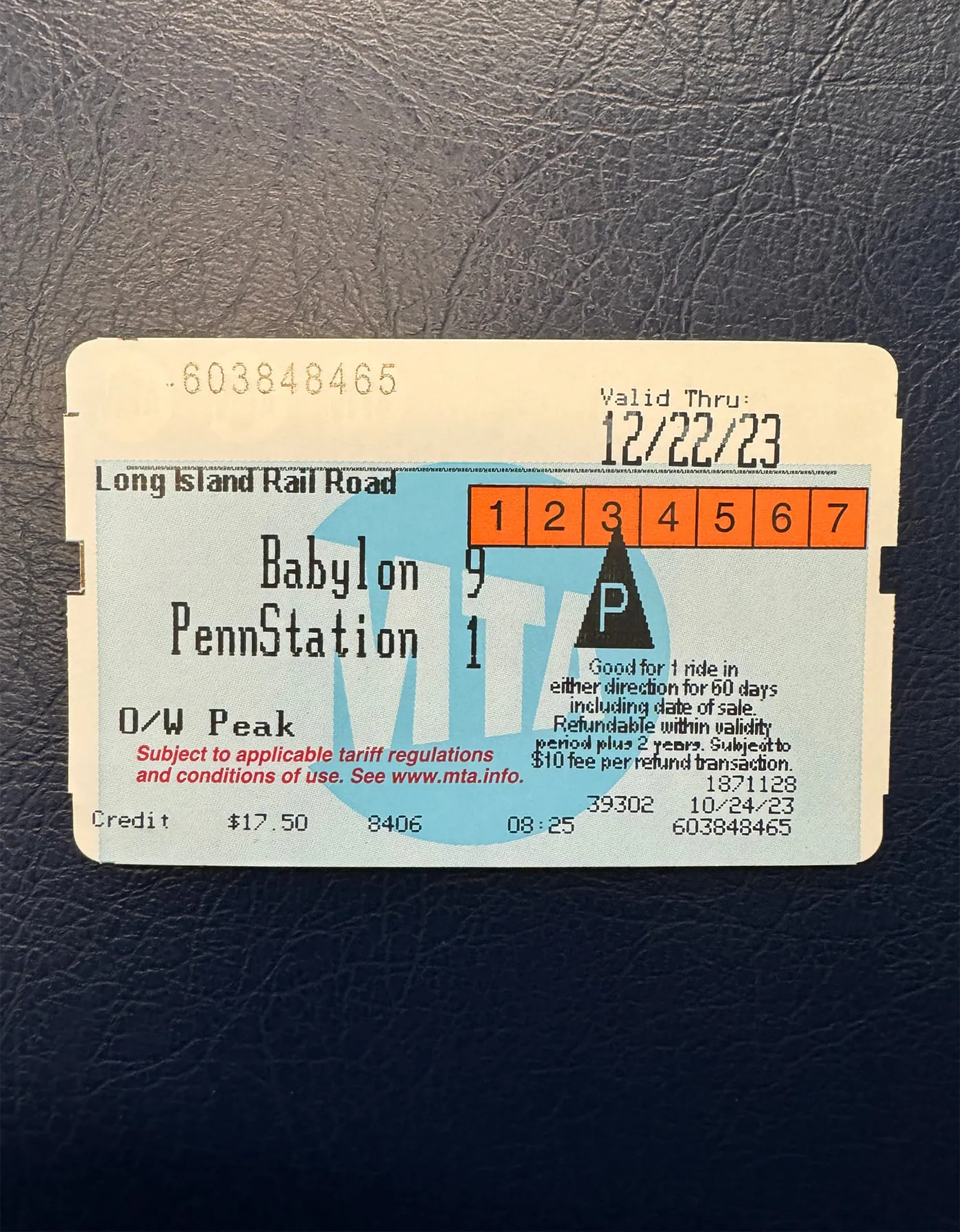
A digital and a physical LIRR ticket
While sitting on the train, thinking of the best ways to utilize the new action button, the conductor came around looking to see my ticket, and I had a lightbulb moment.
After some thinking and tinkering, I’ve created an iOS Shortcut that does precisely that. Here it is in action.
The key to getting this to work is that I block off time for commuting to/from the office on my work calendar so that no one schedules calls during those times. As seen above, I can use these events as inputs in the shortcut.
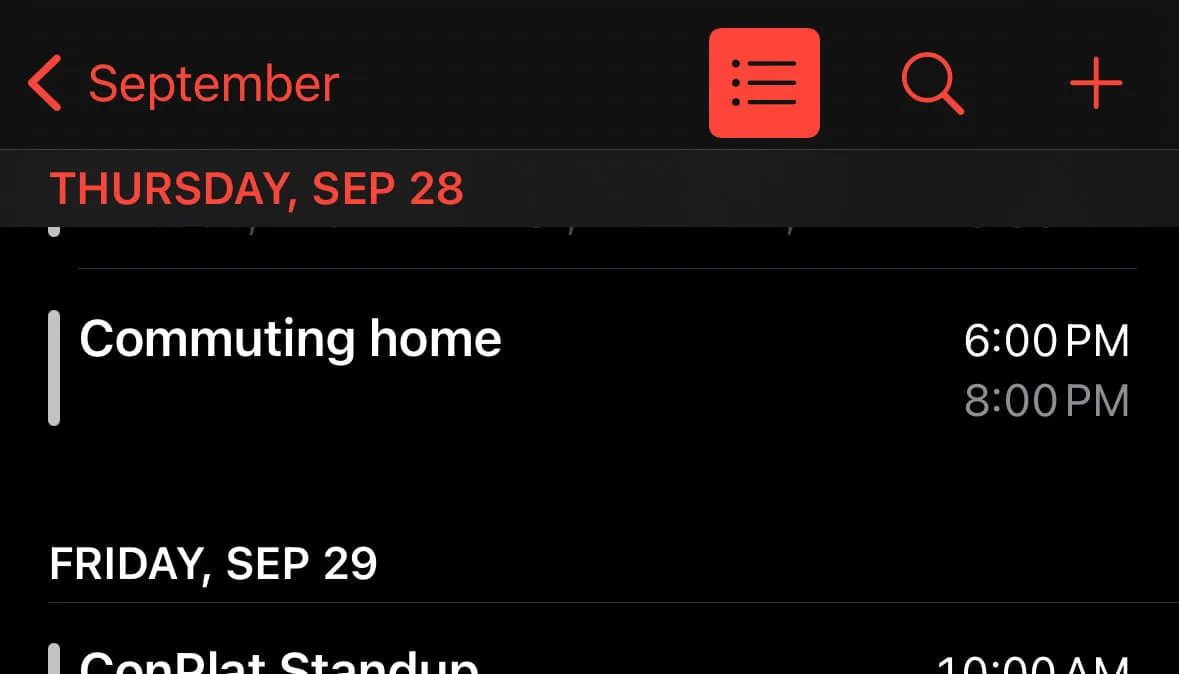
Below is the full shortcut as captured from my phone. Scroll through to get more information on each step.
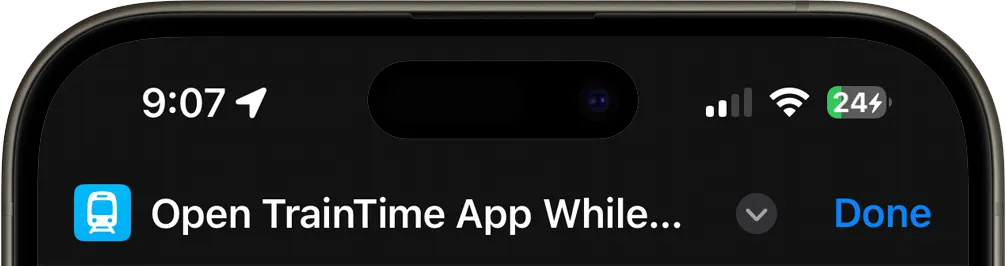
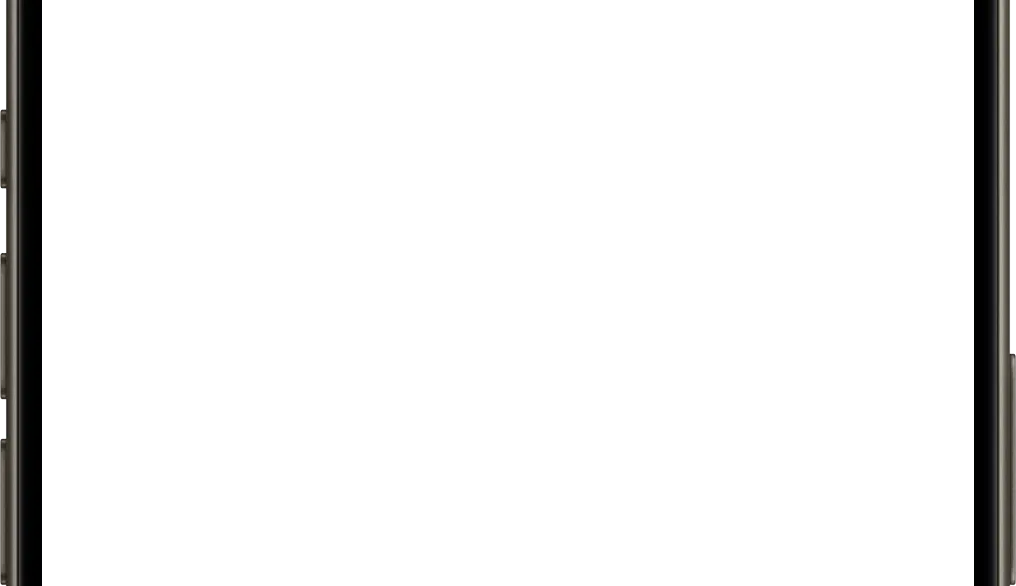
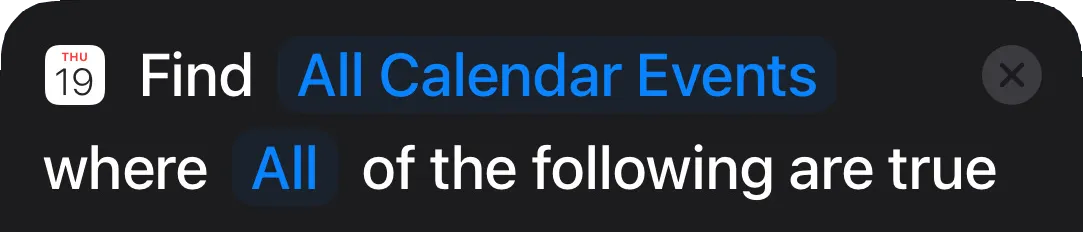

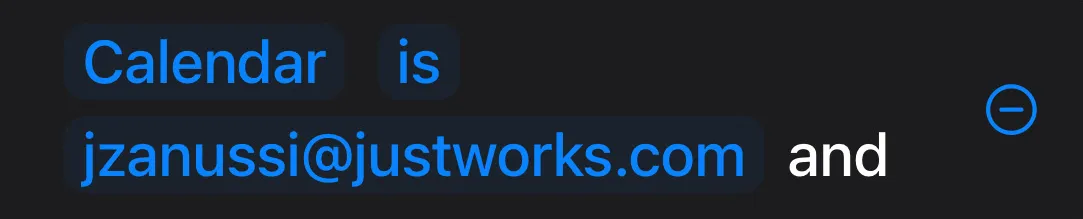
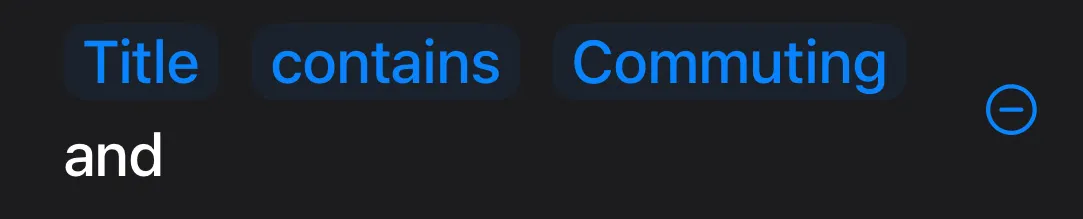
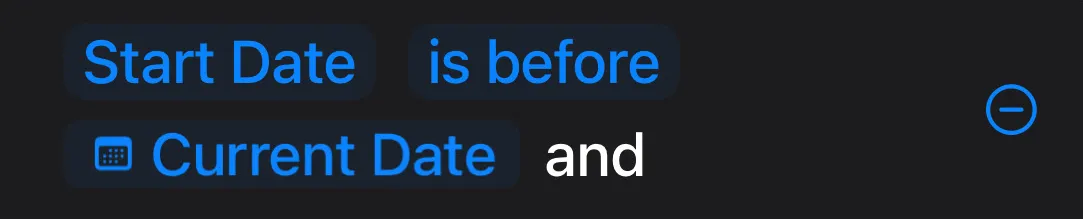
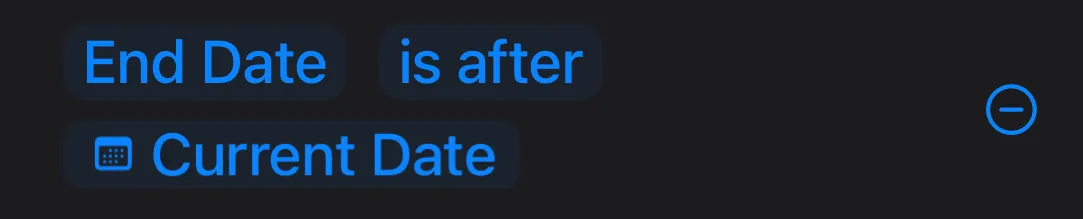


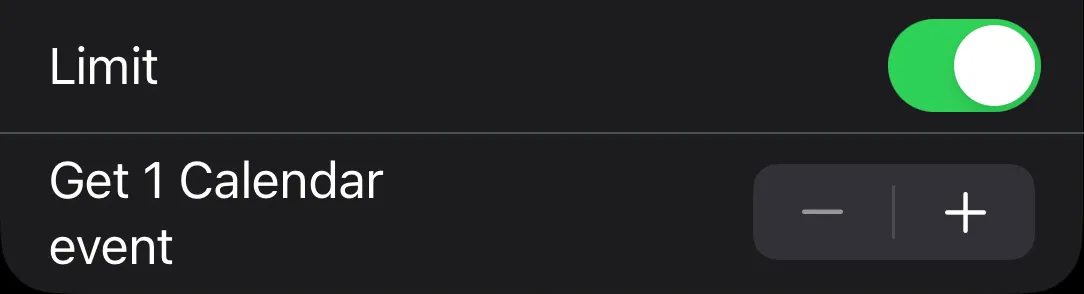
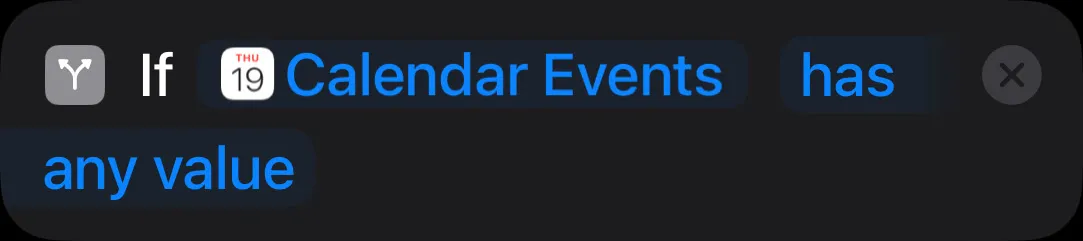




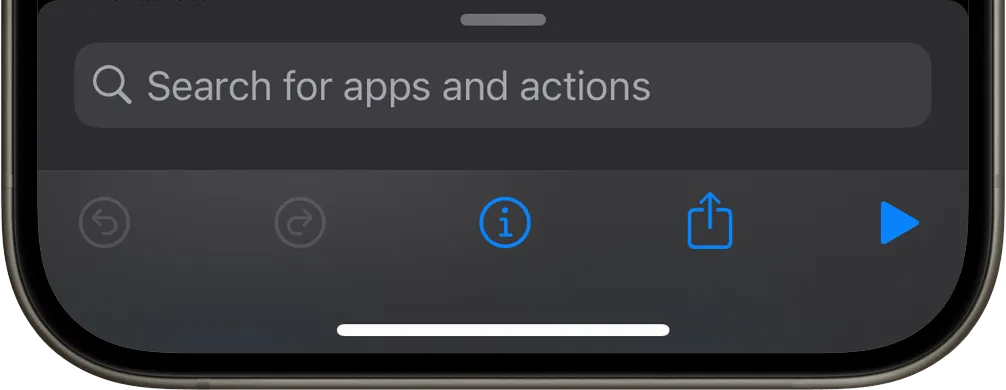
You can install and try out the shortcut yourself by clicking below.
With the shortcut created, I can map it to the Action button from within iOS settings.
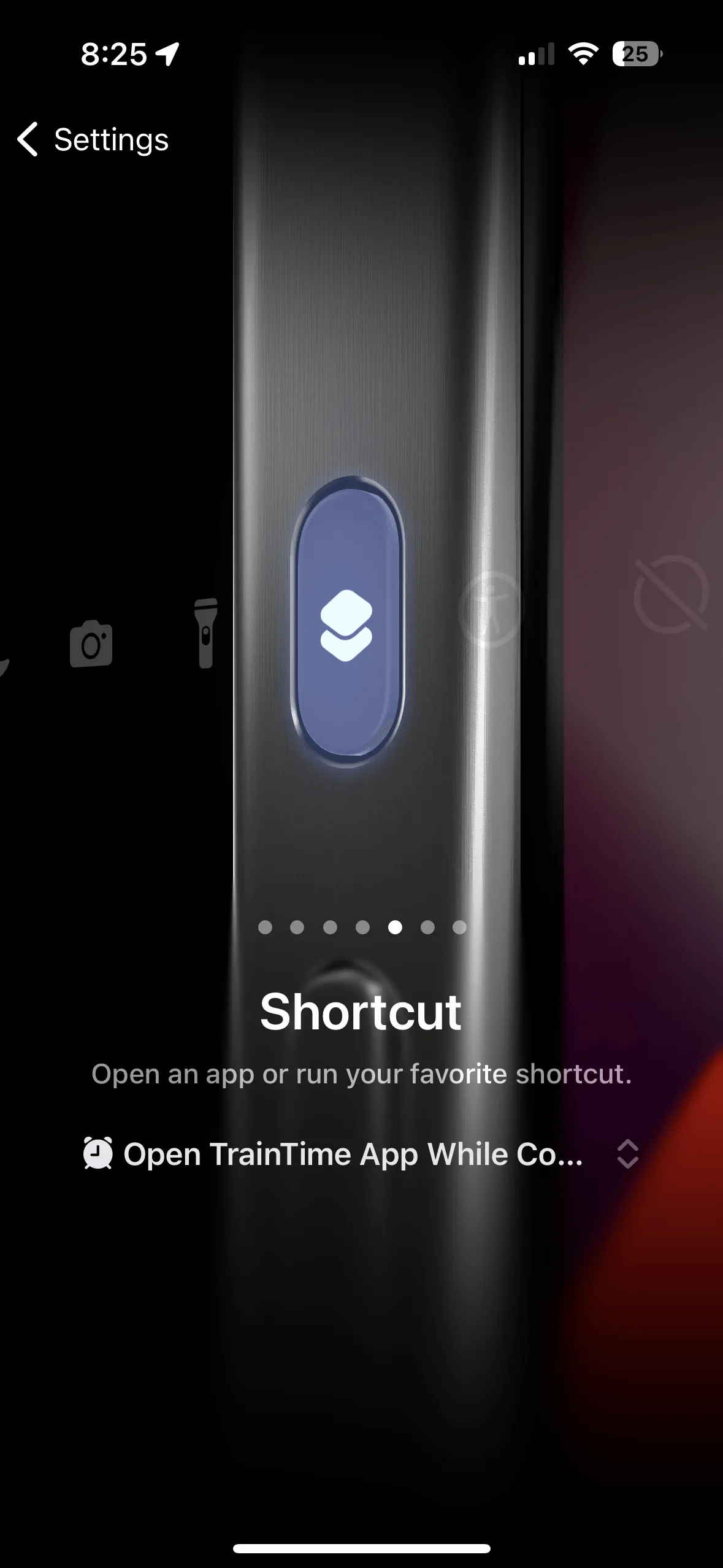
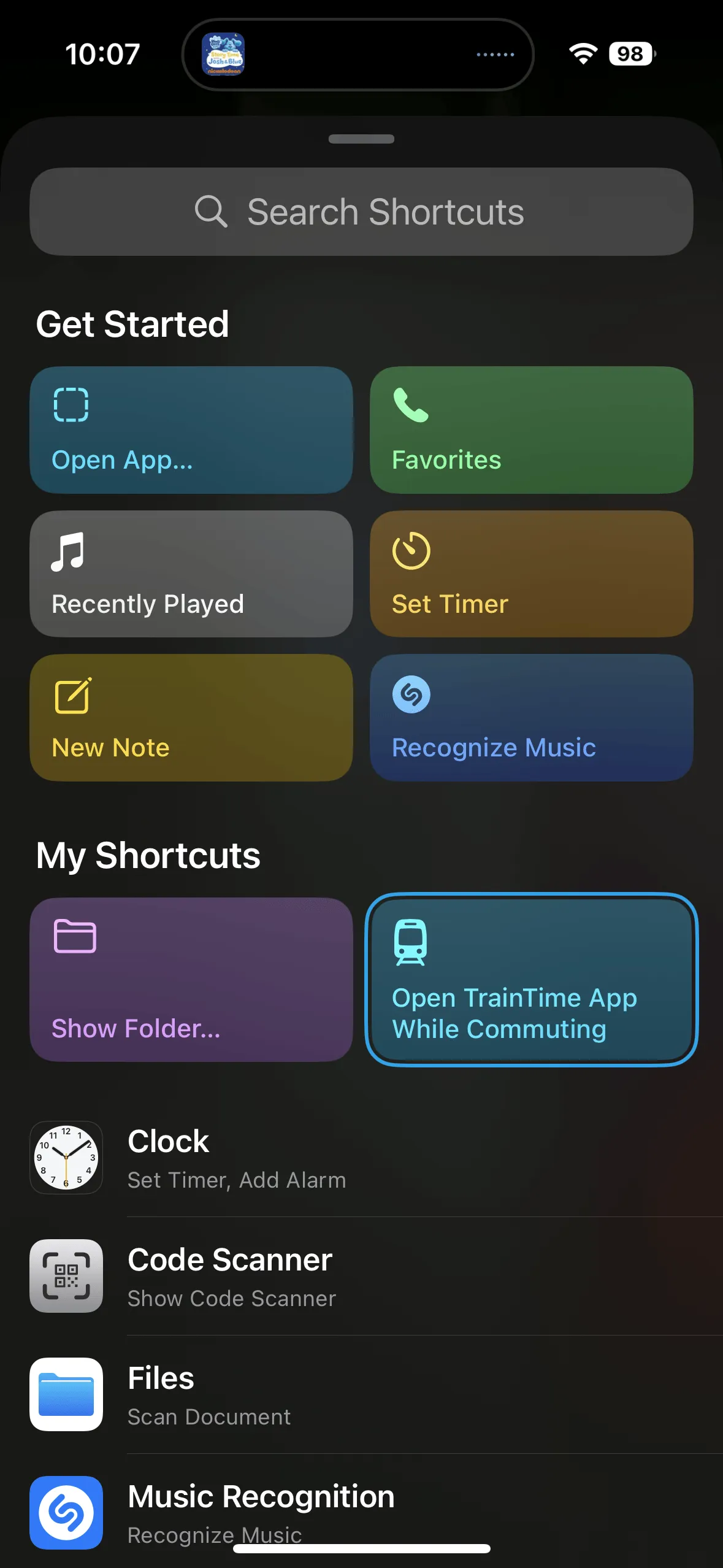
true condition.This has been working well for now, and I’m excited to continue to find interesting ways to use the iPhone 15 Pro’s action button.
If you’ve got an interesting use case for the action button, please share it in the comments below.
Found the above useful? Have a question? Thought of something I didn't?
Consider leaving a comment below or send me an email at johnzanussi@gmail.com.
You can also buy me a coffee. Cheers!