Using Custom Icon SVGs with Font Awesome's React Component
🗓️ • ⏱️ 5 min read
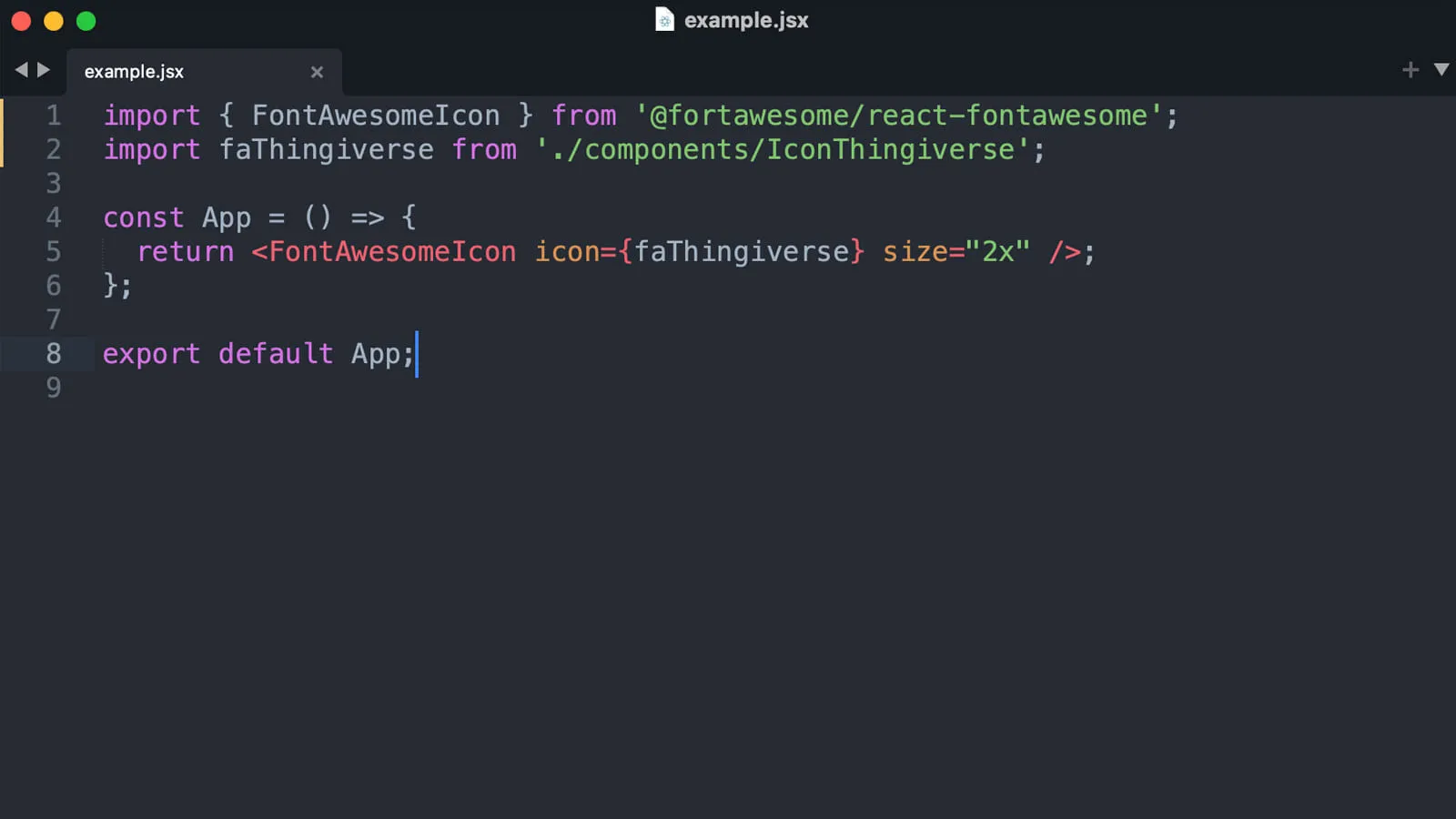
🗓️ • ⏱️ 5 min read
While building this site I wanted to include a link to my Thingiverse profile as an icon next to the other social media icons in the nav. Unfortunately the Thingiverse logo is not included in Font Awesome’s brand icons. There is an open pull request to add the Thingiverse logo but it has been open since 2014 so it doesn’t seem like it will be added any time soon.
Since I was already using and somewhat familiar with the react-fontawesome library I figured I’d do a little resverse engineering and see how it works internally to see if I could shim something together.
If we take a look at the documentation for using Font Awesome with React we can see that we have to import both the FontAwesomeIcon base component and the icon component for whatever icon we want to display. I appreciate this approach as it allows for tree shaking of the free-solid-svg-icons library. Because the icon itself was imported separately it was a signal to me that I may be able to pass anything to the FontAwesomeIcon component.
import ReactDOM from 'react-dom';import { FontAwesomeIcon } from '@fortawesome/react-fontawesome';import { faCoffee } from '@fortawesome/free-solid-svg-icons';
const element = <FontAwesomeIcon icon={faCoffee} />;
ReactDOM.render(element, document.body);Let’s have a look at the source of faCoffee in the @fortawesome/free-solid-svg-icons library.
'use strict';Object.defineProperty(exports, '__esModule', { value: true });var prefix = 'fas';var iconName = 'coffee';var width = 640;var height = 512;var ligatures = [];var unicode = 'f0f4';var svgPathData = 'M192 384h192c53 0 96-43 96-96h32c70.6 0 128-57.4 128-128S582.6 32 512 32H120c-13.3 0-24 10.7-24 24v232c0 53 43 96 96 96zM512 96c35.3 0 64 28.7 64 64s-28.7 64-64 64h-32V96h32zm47.7 384H48.3c-47.6 0-61-64-36-64h583.3c25 0 11.8 64-35.9 64z';
exports.definition = { prefix: prefix, iconName: iconName, icon: [width, height, ligatures, unicode, svgPathData],};
exports.faCoffee = exports.definition;exports.prefix = prefix;exports.iconName = iconName;exports.width = width;exports.height = height;exports.ligatures = ligatures;exports.unicode = unicode;exports.svgPathData = svgPathData;Well okay, this looks promising. It seems like this is just an abstraction of the svg file as a module in JavaScript.
Now let’s see if we can find a SVG for the Thingiverse logo. A quick search for “thingiverse svg icon” yields the following from worldvectorlogo.com.
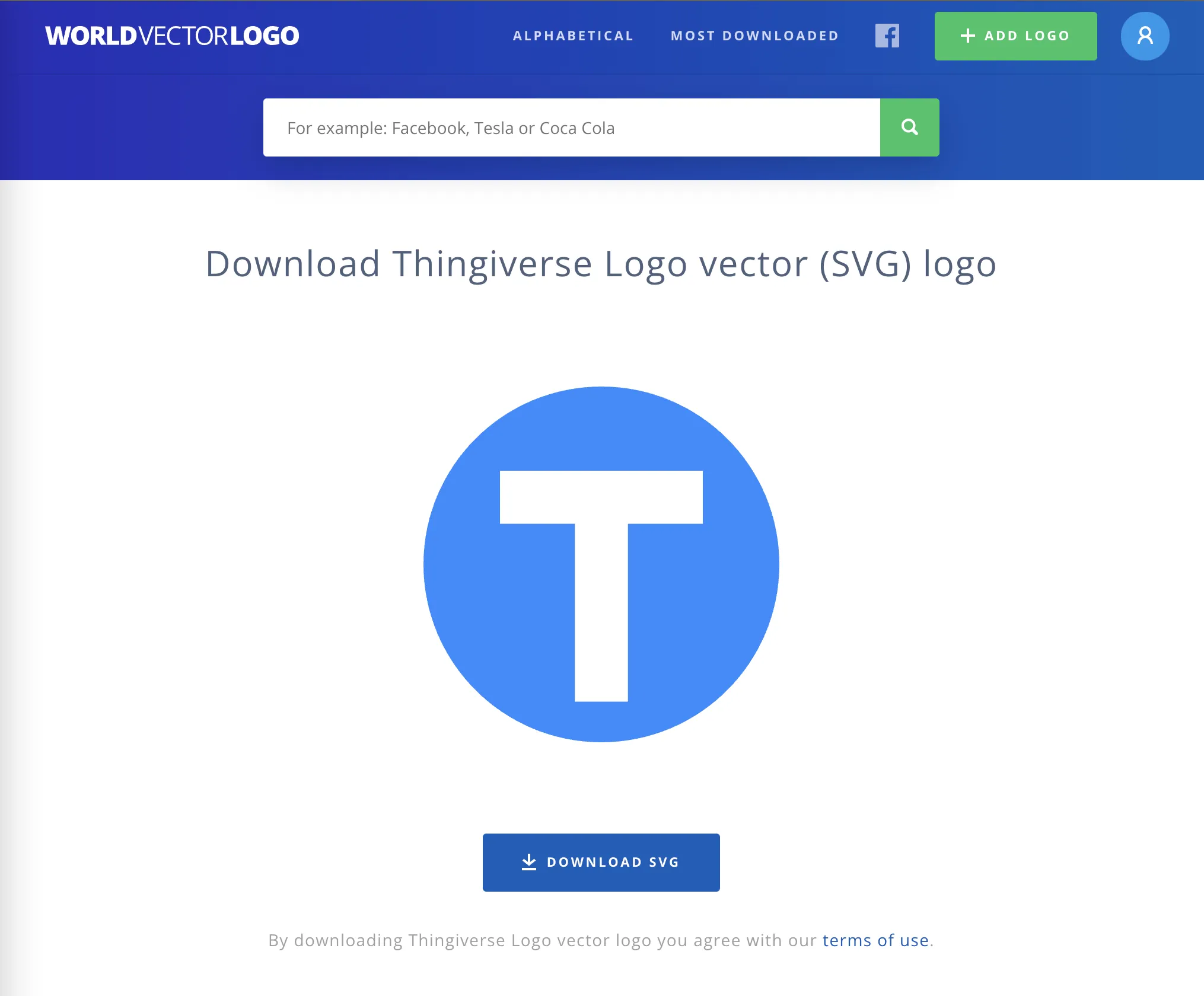
Downloading the file and looking at the source we can see it is a relatively simple SVG with a single <path> element which matches what we see in the faCoffee example above.
<svg height="2500" width="2500" xmlns="http://www.w3.org/2000/svg" viewBox="0 0 512 512"> <g fill="none" fill-rule="evenodd"> <circle cx="256.962" cy="256.962" fill="#2e88ff" r="237.714"/> <path d="M256 512C114.615 512 0 397.385 0 256S114.615 0 256 0s256 114.615 256 256-114.615 256-256 256zm0-36.571c121.187 0 219.429-98.242 219.429-219.429S377.187 36.571 256 36.571 36.571 134.813 36.571 256 134.813 475.429 256 475.429zm32.722-269.474v219.428h-65.444V205.955h-92.39V140.51h250.225v65.444z" fill="#fff"/> </g></svg>With that, I created a IconThingiverse.js file in the components directory, copied the contents from the faCoffee.js source and modified it to bring it up to speed with ES6. Then I copied the contents of the d attribute of the <path> element from thingiverse-logo.svg and pasted it as the value of the svgPathData in my new JS file. A few other updates to some of the other const’s and we have the following.
const prefix = 'fajz';const iconName = 'thingiverse';const width = 448;const height = 512;const ligatures = [];const unicode = 'f16d';const svgPathData = 'M256 512C114.615 512 0 397.385 0 256S114.615 0 256 0s256 114.615 256 256-114.615 256-256 256zm0-36.571c121.187 0 219.429-98.242 219.429-219.429S377.187 36.571 256 36.571 36.571 134.813 36.571 256 134.813 475.429 256 475.429zm32.722-269.474v219.428h-65.444V205.955h-92.39V140.51h250.225v65.444z';
const ThingiverseIcon = { prefix: prefix, iconName: iconName, icon: [width, height, ligatures, unicode, svgPathData],};
export default ThingiverseIcon;We can bring this all together and try it out in a simple example.
import { FontAwesomeIcon } from '@fortawesome/react-fontawesome';import faThingiverse from '@/components/IconThingiverse';
const App = () => { return <FontAwesomeIcon icon={faThingiverse} size="2x" />;};
export default App;Woud you look at that, it works! Best of all it acts just like any other Font Awesome icon as it inherits the styles of it’s parent element and is a benefactor of all the other things the FontAwesomeIcon components does.
You might ask, “Could I have just rendered the SVG directly as it’s own component?”. Yeah, sure. And I would have done that had this not all worked out. Plus it keeps the way I interact with icons within this codebase consistent.
For example, where I display the social icons below the nav links I can import all the icons, build an array of the links, then render them all by mapping over the array.
import { FontAwesomeIcon } from '@fortawesome/react-fontawesome';import { faChevronDown } from '@fortawesome/free-solid-svg-icons';import { faInstagram, faGithub, faLinkedin } from '@fortawesome/free-brands-svg-icons';import faThingiverse from '@/components/IconThingiverse';
...
const socialLinks = [ { name: 'LinkedIn', icon: faLinkedin, url: 'https://www.linkedin.com/in/john-zanussi/', }, { name: 'GitHub', icon: faGithub, url: 'https://github.com/johnzanussi', }, { name: 'Instagram', icon: faInstagram, url: 'https://www.instagram.com/johnzanussi/', }, { name: 'Thingiverse', icon: faThingiverse, url: 'https://www.thingiverse.com/johnzanussi/designs', },];
...
<ul class="list-inline mt-5 mt-md-4 text-center text-md-start">
{socialLinks.map(({ name, icon, url }) => (
<li key={name} class="list-inline-item me-4" >
<Link href={url} title={name} class="link-secondary opacity-50"> <FontAwesomeIcon icon={icon} size="2x" /> </Link>
</li>
))}
</ul>I’m very aware I got lucky on a few steps along the way. Finding a free SVG file for the logo I was looking for was the first. The SVG being relatively simple and being compatable with what <FontAwesomeReact> expects in the svgPathData prop was the other. This solution obviously won’t work with every SVG but it at least serves as a guide for others to try it out.
You can checkout all the code for this entire website on my GitHub.
Found the above useful? Have a question? Thought of something I didn't?
Consider leaving a comment below or send me an email at johnzanussi@gmail.com.
You can also buy me a coffee. Cheers!